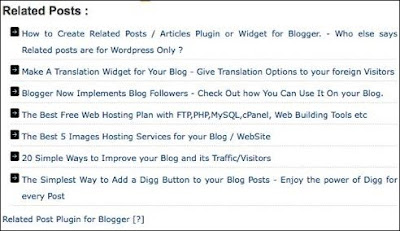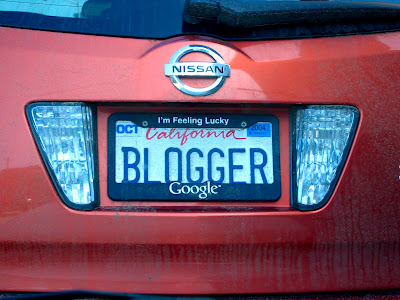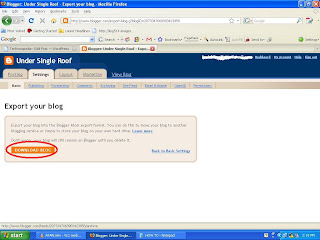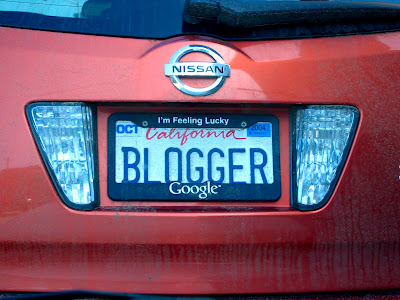
Its very easy to create copy or copies of your blog, so if you have wordpress blog, you can create copy of it on blogger, and the so.
here you will see tut to create copy of your blogspot blog on wordpress, with self hosted.
follow the following steps:
1. Login to your Blogger account.
1. In Dashboard, go to your Settings > Basic > Blog Tools > Export Blog.


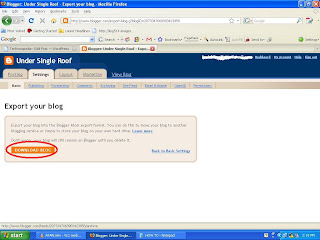
2. When you click ” Download Blog”, you get prompt to download an blogger XML file. Save it to your hard disk.
It would be something like : blog-MM-DD-YYYY.XML
3. Visit this site : Blogger2Wordpress Conversion Utility
4. Browse the .xml file that you exported from Blogger and click Convert. It’ll save as a .xml file as wordpress-wxr.XML.
5. ***IMPORTANT – Browse to where you downloaded the file and RENAME THE EXTENSION AS A .WXR FILE***. The work do be done in Blogger part is now over.
6. Login to your Wordpress account
go to Tools > Import > Wordpress.
7. Now you have your blog backed up for Wordpress. Don’t do anything with the Blogger/Blogspot blog now.
8. When you switch the domains and update the DNS, the blog should work fine at wordpress but for the permalink structure.
9. The main difference between the permalink of Blogger/Blogspot and Wordpress is that:
i. Articles like “the”, “a”, and “an” are skipped in the url in Blogger/blogspot while wordpress maintains it.
ii. The url of Blogge/?Blogspot blog is truncated and restricted while in Wordpress it is much bigger. How big? I dont know. I haven’t seen any of my post urls truncated till now.
iii. By default the Wordpress url would be something like:
www.domain.com/?p=123
The Blogger/Blogspot url would be like:
http://www.domain.com/YYYY/MM/postname.html
10. The first thing we should do is to make the permalink structure same beofre going to further levels.
Goto “Permalinks” in your WordPress dashboard

Select -> Custom structure.
Input ->
/%year%/%monthnum%/%postname%.html
and save it.
Now, your Wordpress blog will also have the permalink structure as:
http://www.domain.com/YYYY/MM/postname.html
11. To make it exactly similar to Blogger/Blogspot url sans the truncation effect and stuffs,
add the following code to the top of your .htaccess file which can be found in root directory of your wordpress installation.
RewriteEngine On
RewriteBase /
RewriteRule ^([0-9]{4})/([0-9]{1,2})/([^/]+)\.html$ $1/$2/$3/ [QSA,R=301,L]
We are done.
so, we can say : Creating cpy of your blog made easy !