1. Sign up for Google AdSense or any other ads provider sites.
2. login into your Google AdSense account.
3. Copy the Google AdSense code.
4. Log into wordpress.com.
5. Click "My Dashboard" in the top navigation bar.

- Click "Appearance" and then click "Widgets" in the left navigation bar.

- In the "Available Widgets" section, add a "Text" widget.
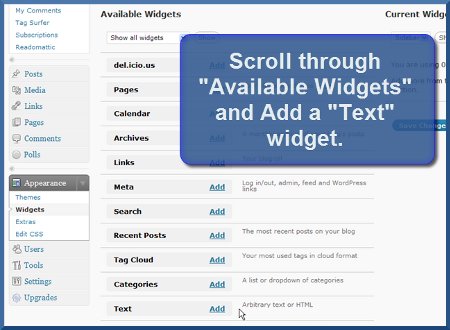
- A new "Text" option will now appear under the "Current Widgets" section of your wordpress dashboard - click the "Edit" link.

- Paste your StatCounter code into the main body of the Text Widget.
[caption id="attachment_81" align="alignnone" width="300" caption="aproof.wordpress.com"] [/caption]
[/caption] - Click "Done".
- Click "Save Changes" and that's it!





